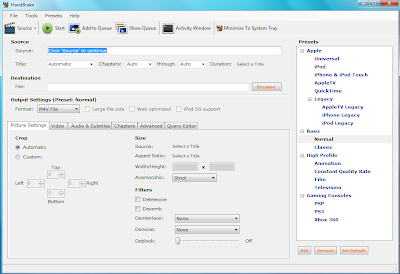Need to convert a video or two into a different format? Have some MKV files you’d like to play on an extender as MP4 files? Handbrake has the solution for you. Handbrake is a free, open-source program with more features for converting and encoding video than you’ll likely ever need. The interface, however, is easy enough to for basic users to jump right in.
Need to convert a video or two into a different format? Have some MKV files you’d like to play on an extender as MP4 files? Handbrake has the solution for you. Handbrake is a free, open-source program with more features for converting and encoding video than you’ll likely ever need. The interface, however, is easy enough to for basic users to jump right in.
To get started you’ll need to download and install a copy of Handbrake. It’s available for a number of platforms including Windows, OS X and Linux. Command line versions are available as well but for this we will be using the Windows GUI version. Once you’ve got Handbrake installed open up the GUI by selecting HandBrake from the programs menu.
Once inside the first thing we need to do is select the source video. To do this press the “Source” button in the toolbar then select “video file” from the drop down menu. Next set the output file in the Destination File input, you may either select the output type in the Save as type drop down box in the file save window or select the type in the main window.
After setting your source and destination files, make sure that the Format listed under Output Settings is set to the correct format. If you are converting videos to use on an extender it will most likely be necessary to select an MPEG-4 Codec on the video tab. Switch to the Video tab and select “MPEG-4 (FFmpeg)”. For converting to MPG4 to play on an extender these are the most compatible settings to use.
To begin converting a single file simply select “Start” from the toolbar. For multiple conversions you may want to setup a queue, which will allow you to add multiple source videos and output files to a batch process. Settings for each conversion can be set individually, simply press “Add to Queue” then go through the same steps for each video.
When you’ve finished adding videos to the queue, press the “Show Queue” button to bring up the queue listing. Check to make sure there are no errors in the listing, for instance non-alphanumeric characters in filenames will cause blank entries. These should be removed and re-entered so as to not cause problems in the process.
From the “Show Queue” window you have the option to begin the conversion process by pressing the “Encode” button. Alternatively, you can save or load Queues from the “Queue” drop down box. Also, you will be given the option to create a .bat file which can be executed from outside the Handbrake GUI. This .bat file can be used to run a scheduled task or for any other reason you may want to do a batch conversion without the GUI.
That’s all there is to doing some basic conversion using Handbrake. Simple to use with plenty of extra options, including advanced options for h.264 if you should choose to use a compatible codec. The ability to setup conversion queues and batch files for scheduled processing make the possibilities even greater. Include the fact that this is free, open-source software and there’s no reason to not give Handbrake a try.
You can use Handbrake to rip video from your DVDs too, check out this guide on Bringing DVDs to your Media Center with Handbrake!
Tagged As: extender, handbrake, movie library, programs




 The latest update to
The latest update to 









 One of the best hidden features of
One of the best hidden features of 

 Many of us start our movie collection as a group of movies, unorganized into their own folder just laying in a single directory. However, in Media Center and Media Browser this doesn’t quite cut it. Each movie should be in a self-titled directory with any of the subtitle and cover images included.
Many of us start our movie collection as a group of movies, unorganized into their own folder just laying in a single directory. However, in Media Center and Media Browser this doesn’t quite cut it. Each movie should be in a self-titled directory with any of the subtitle and cover images included.








 Sure there’s nothing wrong with codec packs, Shark007 and CCCP are wonderful products, but there is something to be said for keeping it simple as well. This guide will take you through the minimum steps to install a nice clean setup with the minimum software required to play MKVs and many other less popular codecs as well. For this setup we are going to install only FFDShow and Gabest’s MKV splitters for x86 and x64 if that’s what your running.
Sure there’s nothing wrong with codec packs, Shark007 and CCCP are wonderful products, but there is something to be said for keeping it simple as well. This guide will take you through the minimum steps to install a nice clean setup with the minimum software required to play MKVs and many other less popular codecs as well. For this setup we are going to install only FFDShow and Gabest’s MKV splitters for x86 and x64 if that’s what your running.