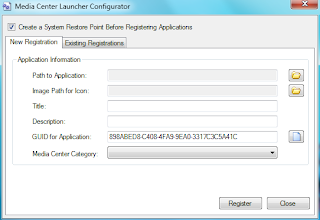We all love those boxes, our DVRs, PVRs and Media Center PC setups. The problem with all our boxes are similar: there is never anything on and when there is it has too many commercials. Even our precious DVRs can’t go back in time to fetch that episode we forgot to setup to record. Our precious Media Centers are consistently lacking decent internet streaming support for all those stations giving it up online. Now there’s a solution: Boxee.

The new holy grail of the new age in entertainment is being able to pull down any episode, movie or album we desire from the web and enjoy it immediately. Boxee comes close to that goal, allowing you to pull down media from a slew of online providers including CBS, Comedy Central, Hulu, Joost, Shoutcast and Last.FM. All those options under one roof, unbelievable!
Getting started with Boxee is about as simple as it gets in the Media Center world. When you first load up you’ll have to provide some basic login information and then you’ll be taken to a front page that features a social-media feel to it with the ability to display what your friends are viewing/listening to, things you have recently viewed, and recommendations from the Boxee network.

Navigating to the left hand side of the screen reveals a sliding menu providing you with easy access the various types of content that Boxee handles. Also on the menu are your user profile which will display your friends and recently viewed items and the settings page. Starting off on the settings page will allow you to configure your local and network media such as any movies or music you have stored on your hard drive. There are a number of options for customizing the appearance of Boxee though these seem to be somewhat lacking in their ability to personalize the interface.

Now on to the big show, navigating back to the sliding menu and browsing to the video section will give you further choices including Movies, TV Shows, and Internet. Movies and TV Shows will be loaded from your hard drive and identified by Boxee with Title, Description and a bevy of other information but we’ve seen all that from other media center products in the past.

The big feature of Boxee is it’s support for a large number of online streaming video sources. From the outset you’ll see that Boxee supports some of the major players that Media Center users have been clamoring to get there hands on for years including Hulu, Joost and Comedy Central. There are also a large number of lesser know channels and undoubtedly support for adding even more channels in the future.

Delving into the channels themselves you’ll find that each channel has a custom tailored video browser providing for easy access to each channel’s unique features. While the Hulu browser gives you fast access to the newest featured content, tv shows and even movies, the CNN channel gives you fast access to the latest news stories and popular picks. With so many streaming video options a user could easily get lost for days watching their favorite episodes of Futurama.

Browsing through online music and photos is equally impressive. Options like Shoutcast and Last.FM open your music experience up to a multitude of online radio stations at your fingertips. The pictures section even has online media support with services like Flickr and Picasa. Some services will require further login information including Last.FM, Flickr and Hulu if you wish to view mature rated content.

With all these exciting features for bringing streaming online media to your Media Center it’s hard to find fault with Boxee, especially considering the software is still in Alpha with only selective release at the moment. A few snags did come up during our limited run however.
Though Boxee seems to have a well integrated social networking system in place it’s usability is limited at best currently with no easily apparent method for browsing or adding new friends from inside the program. This also tends to put a serious damper on the home page as the content displayed there is primarily based on what your friends and neighbors are viewing.
Early setup of our local media libraries was also slightly difficult if your using anything other than the default Windows media locations. When it came to network media the program wouldn’t allow browsing of the network at all, crashing whenever proceeding to choose our network locations. The settings page can also be fairly confusing at first with only minimal descriptions for what certain items do.
Barring these few issues Boxee provided an exceptional browser for watching streaming TV and listening to our favorite radio stations like Last.FM. The picture quality is almost better than you would expect from an online media source and audio performed flawlessly.

All in all, the Boxee experience is an exceptionally good one especially when utilized as an addition to your existing Media Center setup. The unprecedented access to streaming online media will soon become irreplaceable as more and more users move away from standard cable setups for less traditional media. With the ease of access to more services with more content than any other Media Center application Boxee is sure to become a fast mainstay in the Media Center world.
Be sure to check out this article to find out how to add Boxee to your Media Center setup.
Written by MHealy


|
Find something you liked?
Tagged As:
boxee,
extras library,
hulu,
install,
plugins,
programs