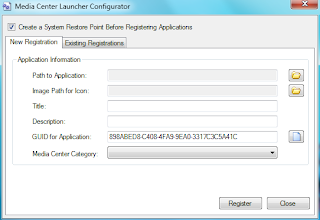Currently, in Windows 7 Media Center, there is no way to edit the default start menu items. In previous versions you were able to add items to the existing strips using a third party program, which made sense when adding a movie or TV plug-in. Unfortunately, Microsoft has gone to some lengths to disable this ability in 7MC. It is still possible to create a couple of custom strips in the start menu though.
The first step to getting your new menu strip is to choose what programs you want to be on it. These programs have to be already entered into the Media Center’s Extra Programs. You can find a guide on adding new entries to the Extra Programs using Media Center Launcher and Configurator right here. Once all the programs you want to launch from your new bar are installed open a registry editor (start > “regedit” > enter).
Once inside navigate to the following location in the left hand tree view:
[HKEY_LOCAL_MACHINE\SOFTWARE\Microsoft\Windows\CurrentVersion\Media Center\Extensibility\Entry Points]
Listed under this key will be a number of id numbers. Each program inside Media Center will have a couple of unique keys to identify that particular program. To find the program(s) you want to add to the menu go through each entry and find the id that matches the title of the program. The title should be listed on the right hand side under an entry named “title”.
Create and Name the New Menu Strip
Once you’ve found the correct program entry select AppId, right-click and select “Modify..”. Now copy the AppId from the text box and close the box without altering anything. Now locate the following registry location:
[HKEY_LOCAL_MACHINE\SOFTWARE\Microsoft\Windows\CurrentVersion\Media Center\Start Menu\Applications]
Then right-click and select “New > Key”. Paste the AppId we copied earlier into the Key name. Next, in the right hand window right-click and create three new strings: “Category, OnStartMenu and Title”. Also create one DWORD named “TimeStamp”.
Right-click to modify each value, setting Category to the name of your new strip and Title to the name to display in Media Center. OnStartMenu should be set to “True” and TimeStamp is a number value determining the position of the new strip in Media Center.
Add New Programs to the Menu Strip
Once this new strip has been created we need to add entries to it. Locate the following key:
[HKEY_LOCAL_MACHINE\SOFTWARE\Microsoft\Windows\CurrentVersion\Media Center\Extensibility\Categories]
Right-click the key and create a new key under “Categories” with the same name as the Category you set in the last steps. Now go back to the proper key under “Entry Points” as we did above and copy the correct key (not the AppId, this time get the key by selecting Rename and copying from the text box). Then create a new key under your new category with the same name as the program’s Entry Point Id number. I know it sounds confusing, take a look at the image below for an example.
Set the Program Information
Under this new key we need to create five new string values: “AppId, Context, Description, Enabled and Title”. Also, create one Dword entry called “TimeStamp. Copy the AppId from the program’s Entry Points listing (AppId value in the right pane) then fill in the Title, Description and Context with any values you want. Title and Description will appear in Media Center while context seems to go unused at this time. The “Enabled” string should be set to “True” so that the item appears in the menu strip.
TimeStamp will control the position of each item in the menu, for example one (1) would be listed before two (2) in the strip. To enter Dword values as a regular number select the “Decimal” option on the right of the dialog.
Then Repeat!
To add more entries to your new menu strip simply add a new key under the category for each program you want to add and repeat the steps above. Each program should have a different AppId, Title, TimeStamp and Description.
If your new menu strip doesn’t appear double-check the Entry Point and App Id numbers for each entry. An improper number in any of these will cause the menu strip to not be shown.
Hopefully someone can create a little program to allow this to be done without all the registry mucking but until then this will do the job. If you do create a program be sure to drop a note in the comments so we can let the rest of the community know!
Stay tuned to Hack7MC for upcoming reviews on plug-ins to add to your new menu strip!
Tagged As: configurator, featured, install, launcher, programs, settings, start menu, windows 7